How to sell tickets at your event with Eventpro Box Office
You can accept cash or credit card payments for your event with Eventpro Box Office. It's a great way to keep track of on-site sales. You can even collect your attendees' contact information (first name, last name, email address). Our Eventpro point of sale provides full support for reserved seating events too. We charge a 3% payment processing fee on the transaction, plus a reduced Big Tickets Service fee of $1 per ticket.
In this article:
Create "at the door" ticket types
Sell Tickets
Door Sales Report
Create "at the door" ticket types
1. Go to your Edit page.
After you log in and create an event, find your event under My Events > Manage Events page, then select the "More" dropdown and select "Edit" or click your hyperlinked event name.
2. Go to Tickets.
Create a new ticket or edit the ticket settings for an existing ticket.
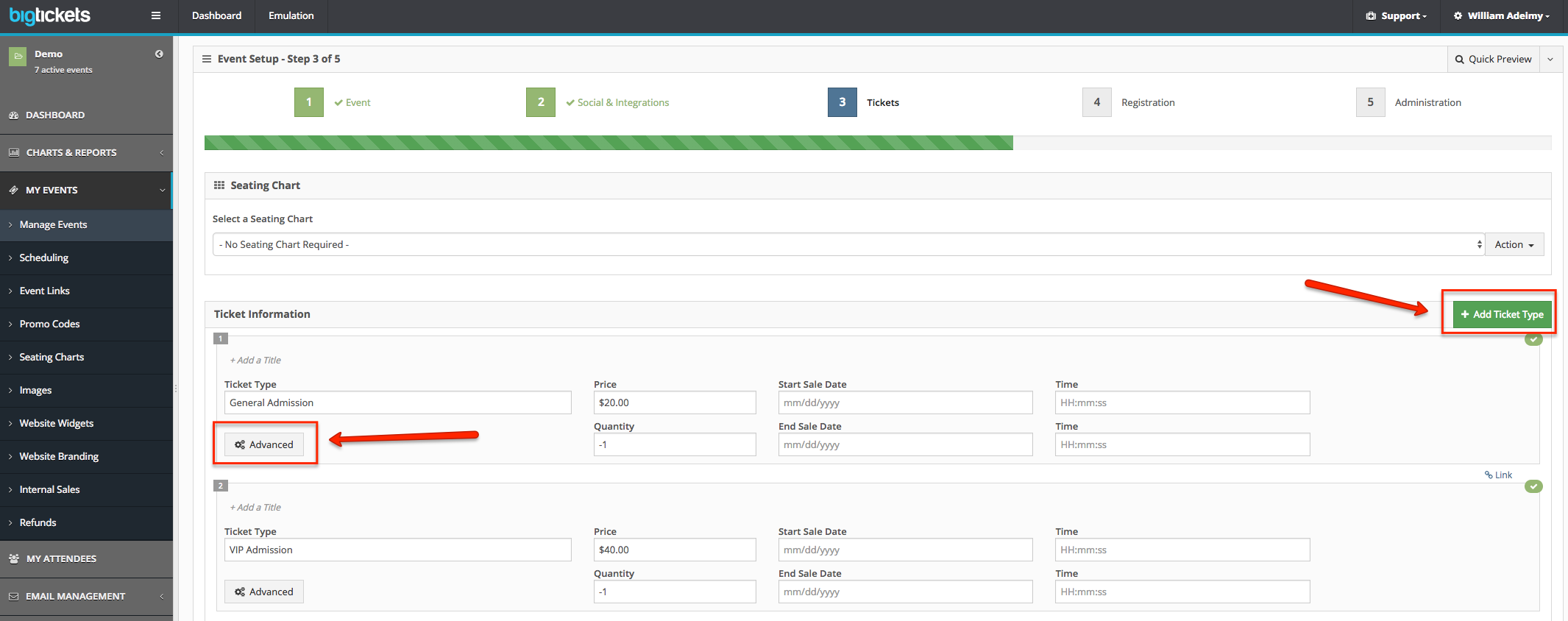
Here's some information about tickets:
• Free — available at no cost (0).
• Paid — available at a cost set by the event organizer.
• Donation — available at an amount the organizer chooses. Big Tickets doesn't currently support donations (created under "Tickets"). Instead, create ticket types based on incremental amounts you want to be able to collect onsite.
3. Set the Sales Channel to "Everywhere" or "At the door only" under Advanced Settings for each ticket type
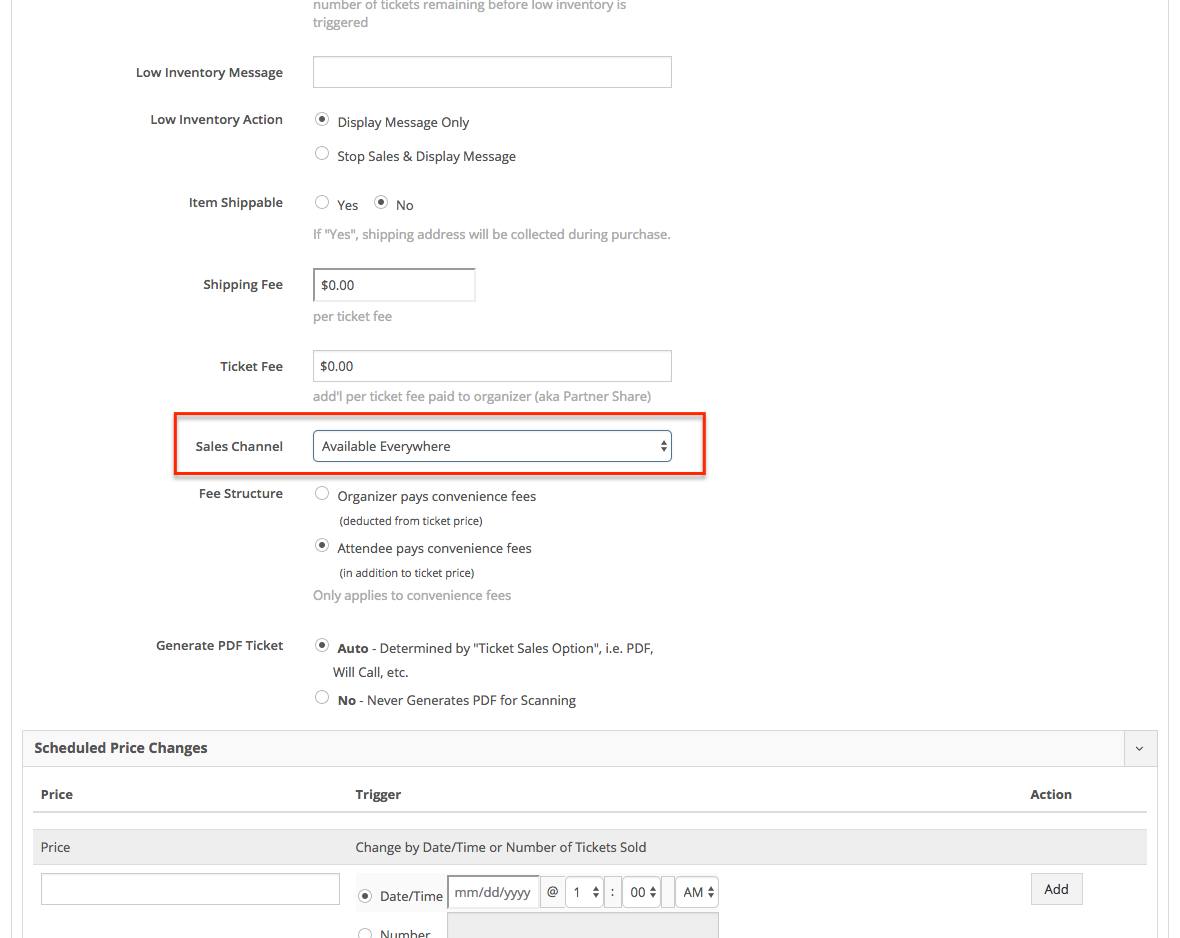
Sell tickets
You can use Eventpro to process credit card payments in $USD with Big Tickets Payment Processing. To accept other offline payment types (Check, Cash, Other), go to Settings in the app and update Payment Methods.
Events using another payment processor (First Data or Authorize.Net) can only use Eventpro to check in attendees.
1. Login to app. Then tap the three-line icon in the top left to access the slide-out navigation menu. Then tap on “Box Office".
After downloading Big Tickets Eventpro, log in using your Big Tickets platform credentials (email address and password).
Then tap the three-line icon in the top left to access the slide-out navigation menu. Then tap on “Box Office". Then select the event you want to sell tickets for.
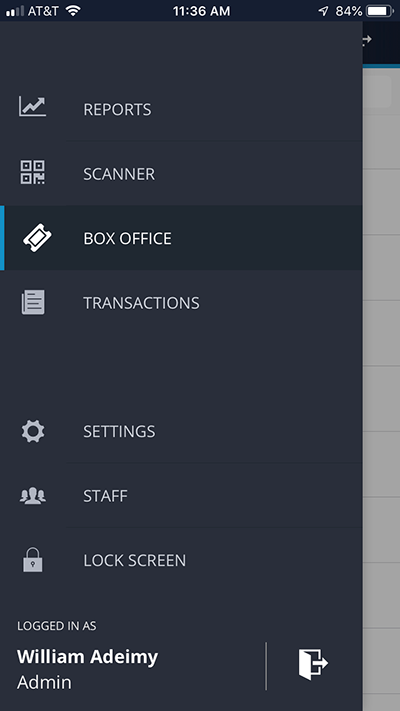
2. Select your event
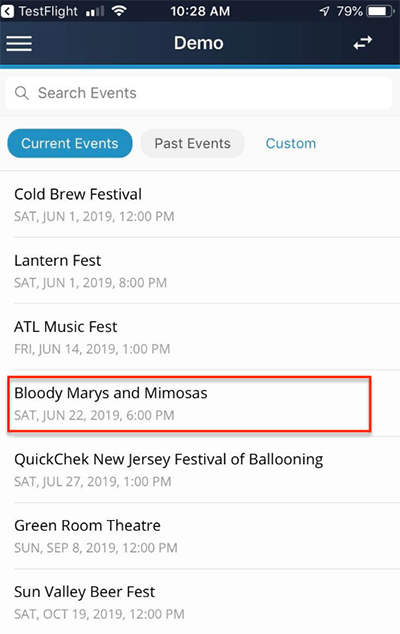
3. Add tickets and select checkout
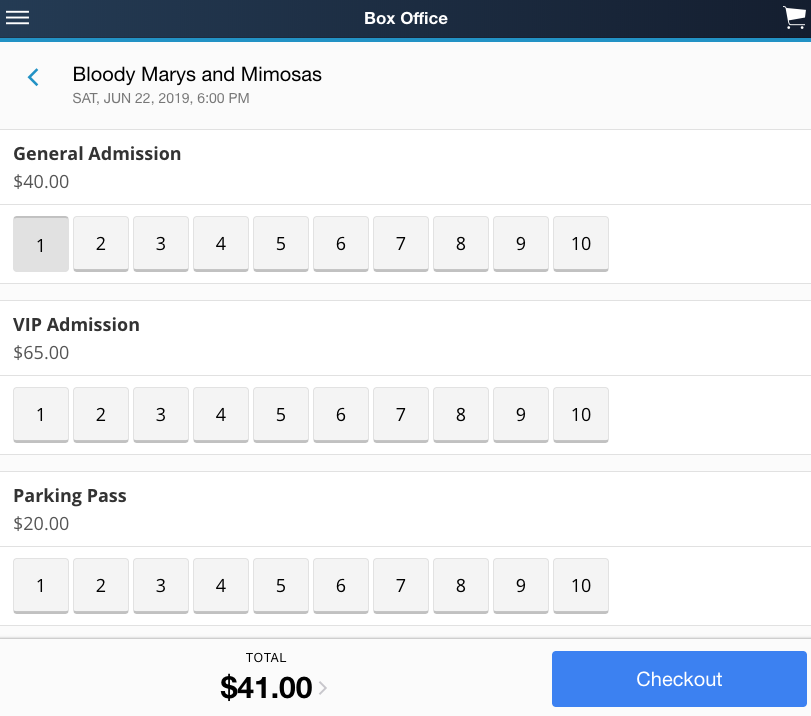
Tap the cart icon at the top right and then select "Add Promo Code" to apply any discount or access codes (if applicable). Then select checkout once applied.
4. Checkout - Select "Pay with Card" or "Pay with Cash" from dropdown menu
• Cash — Tap the "Cash" button and enter the amount the person paid. Select "Process Order” to complete the purchase and collect the funds directly from the attendee.
• Card — Tap the "Credit Card" button. Then enter their credit card details and zip code, or swipe their card (when using the Big Tickets card reader).
Pay with Card
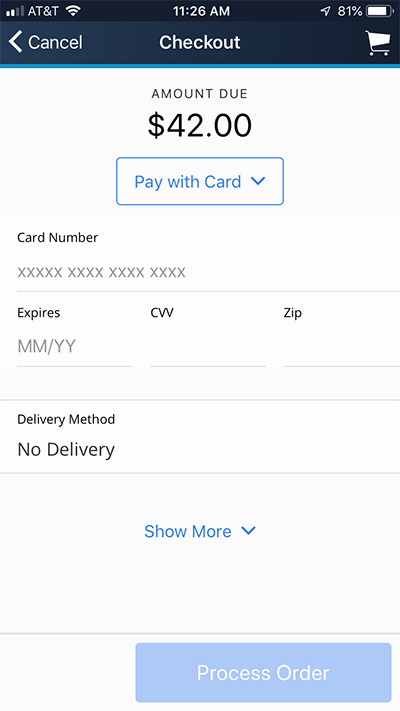
Pay with Cash
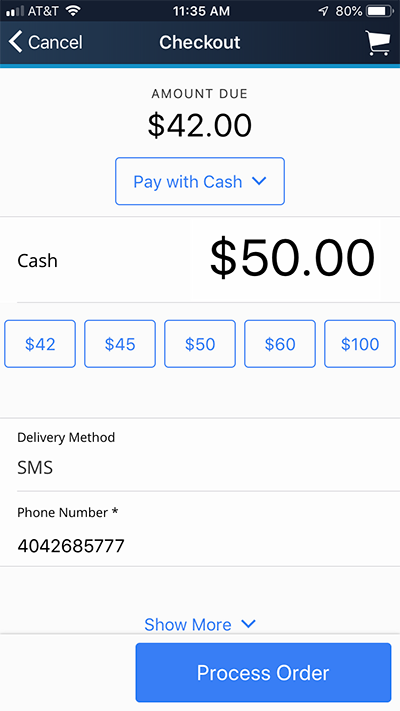
Important: If the buyer’s total is more than $25, they’ll have to sign on the device using their finger. The app will change the screen orientation to create more space for a signature. Collect the signature and tap "Confirm" to process the order.
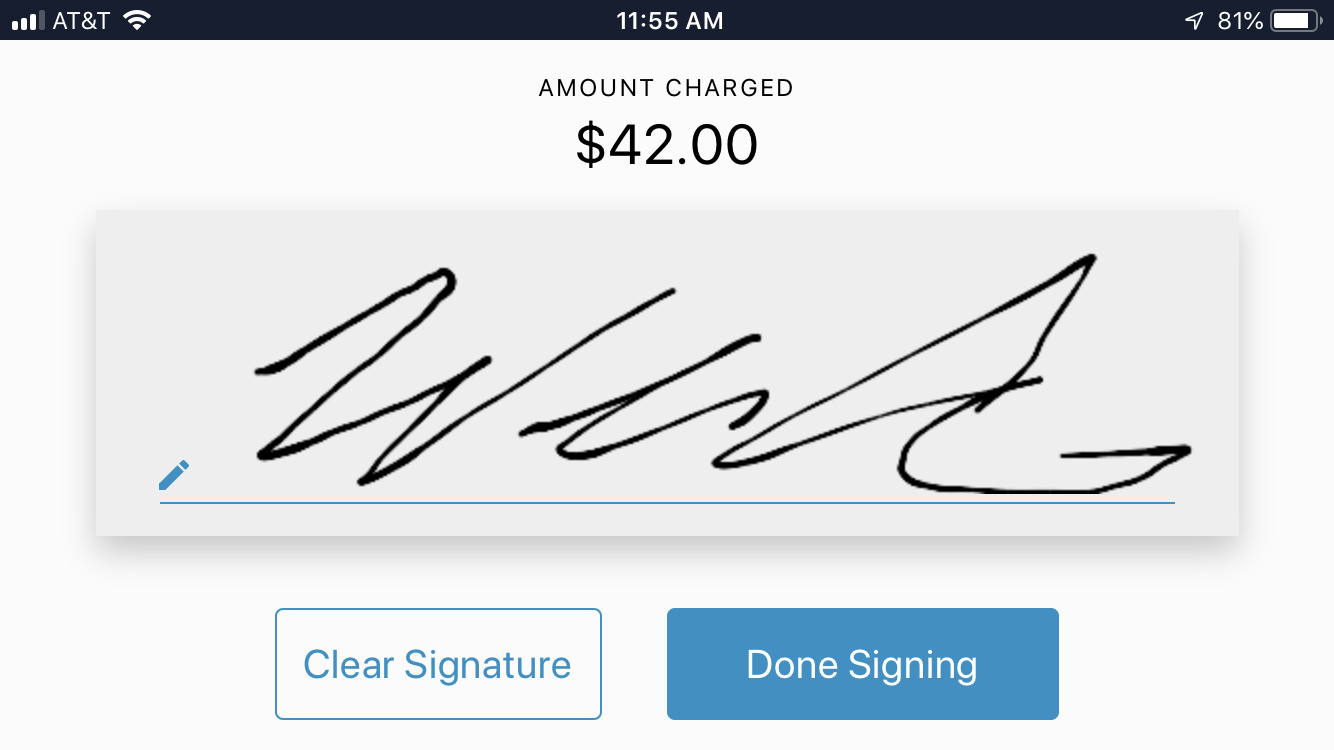
TIP: Transactions can't process without an internet connection. If you lose internet connectivity in the middle of a transaction, an alert will show to notify you of the current state.
5. Order Processed Screen
Here you will see the order has been completed. If needed you can still send tickets via email or text message. Also, you have the option to print tickets through our bluetooth Star (receipt paper) Printers or through our Boca Printers for physical tickets at your event. Interested in ticket printing onsite? Contact our team at support@bigtickets.com.
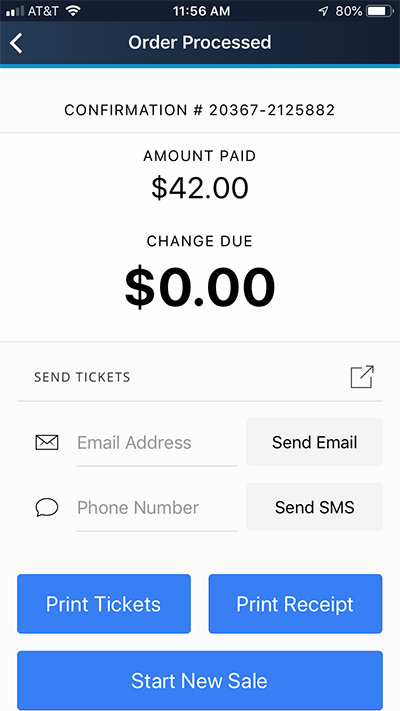
Door Sales Report
1. Go to Charts & Reports > Event Reports > Event Statement
View ticket sales by going to Event Reports > Event Statement (under Charts & Reports) from your dashboard.
You can sort by sales channel allowing you to see what you sold online versus at the door.
⇒ Quick tip
Click "Export" to download your report in a PDF or Excel format.
