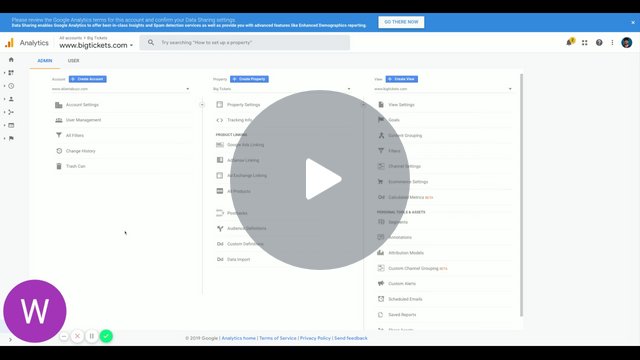Google Analytics
It's easy to track visitors coming to your event page through our integration with Google Analytics.
Help: New to Google Analytics? Check out their Training & Certification article to help you get started.
Expert Help: Learn more about Google Analytics in their Analytics Help Center.
Step 1: Go to "Admin" in your Google Analytics Dashboard
After signing up or logging in to your Google Analytics account, select the Admin "gear" icon at the bottom left hand side of the screen.
Step 2: Select "Create new property" (under Property)
Under Property, use the drop-down menu to select Create new property. You'll reveal a new section called New Property.
Step 3: Create a new property with your event page URL
You'll want to create a new property for tracking all events through Big Tickets. Google Analytics requires you to enter the following:
- Website Name: Enter a custom name for the property. The name of your account is good to use for simple tracking.
- Website URL: Paste www.bigtickets.com
See video here: Create New Google Analytics Property — Watch Video
Step 4: Select "Get Tracking ID." then Copy your tracking ID
Choose Get Tracking ID to generate the tracking ID for your event page.
You’ll be taken to a page showing the Tracking ID, which you'll need to copy and paste into Big Tickets. You just need the Tracking ID that starts with (UA-).
Step 5: Go to "Google Analytics" (under Step 2 Social & Integrations) on your Event Information page in Big Tickets
Login > My Events > Manage Events > select the 'Event Name' you want to add the ID to and then go to Step 2 Social & Integrations.
Step 6: Paste your Google Analytics tracking ID
Paste the Tracking ID you got from Google Analytics into the text box. You'll want to make sure to enter the full number (including the UA-).
You're all set! Please allow 24-48hrs for data to begin appearing in your new Google Analytics property under your Google Analytics account.